Installation and configure of phpMyAdmin on Linux distributions.
1. phpMyAdmin Pre requisites
Make sure you have PHP 5 (or above) installed.# php -v PHP 5.3.2 (cli) (built: May 19 2010 03:43:49)
Make sure you have MySQL 5 (or above) installed.
# mysql -V mysql Ver 14.14 Distrib 5.1.47, for pc-linux-gnu (i686) using readline 5.1
Make sure Apache is installed and running.
PHP5 Modules
If you don’t have PHP, I recommend that you install PHP from source.
Following is the configure command I executed while installing PHP from
source. This includes all the required PHP modules for phpMyAdmin.
./configure --with-apxs2=/usr/local/apache2/bin/apxs --with-mysql --with-bz2 --with-zlib
--enable-zip --enable-mbstring --with-mcrypt
If you don’t compile PHP5 with the above options, you’ll get following error message from phpMyAdmin web interface.
- GZip – GZip compression and decompression requires functions (gzencode) which are unavailable on this system.
- Bzip2 – Bzip2 compression and decompression requires functions (bzopen, bzcompress) which are unavailable on this system.
- ZIP – Zip decompression requires functions (zip_open) which are unavailable on this system.
- ZIP – Zip compression requires functions (gzcompress) which are unavailable on this system.
2. Download and Install phpmyadmin in Apache DocumentRoot
Identify your Apache’s DocumentRoot.# grep DocumentRoot /usr/local/apache2/conf/httpd.conf DocumentRoot /usr/local/apache2/htdocsDownload the latest version of phpMyAdmin
# cd /usr/local/apache2/htdocs # tar xvfz phpMyAdmin-3.3.7-all-languages.tar.gz # mv phpMyAdmin-3.3.7-all-languages phpmyadmin
3. Secure the phpmyadmin Directory – Create phpmy user
Create phpmy Unix user.# adduser phpmy # passwd phpmy
Check which user and group is used by Apache.
# egrep 'User|Group' /usr/local/apache2/conf/httpd.conf User daemon Group daemon
Modify the phpmyadmin directory’s user ownership to phpmy user.
# cd /usr/local/apache2/htdocs # chown -R phpmy.daemon phpmyadmin/
4. Update phpMyAdmin config.inc from Wizard
You need to setup the config.inc file properly for phpMyAdmin to
work. You can either create and edit this file manually, or use the
config phpMyAdmin installer setup wizard. I recommend that you use the
setup wizard, as it is very straight forward. To do that, you should
create the following dummy config.inc with proper permission.
# cd /usr/local/apache2/htdocs/phpmyadmin/ # mkdir config # chmod o+rw config # cp config.sample.inc.php config/config.inc.php # chmod o+w config/config.inc.phpNow, invoke the phpMyAdmin setup wizard from the browser using the URL: http://{your-ip-address}/phpmyadmin/setup/index.php . This will show the following setup wizard.
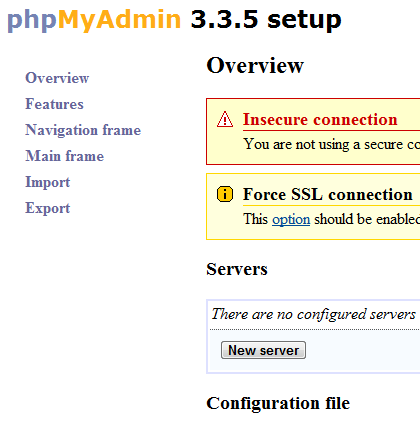
Click on “New Server”, which will display following server wizard.
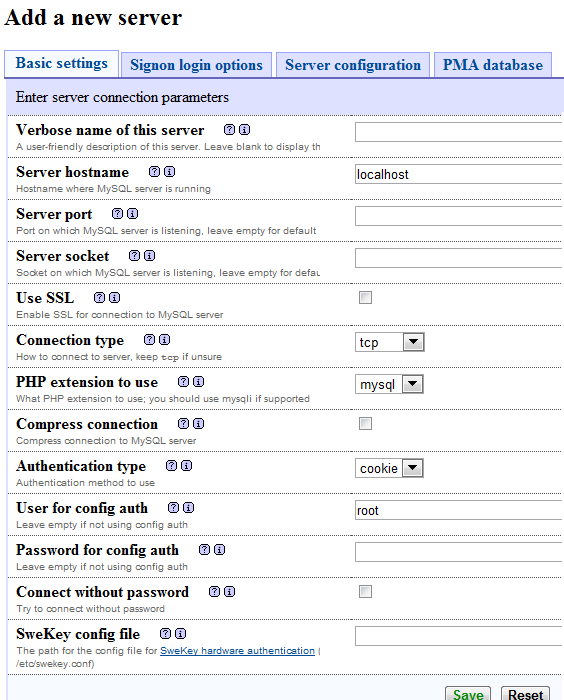
Fill-out following information in the new server screen. Leave other fields to default values.
- Verbose Name of the Server – Give some descriptive server name.
- Password for Config Auth – Enter the MySQL root password here.
- Authentication Type – The default selection is cookie. Just use that.
Click on Save to save the configuration. You might see following warning messages. Ignore it for now.
- Use SSL – You should use SSL connections if your web server supports it
- PHP extension to use – You should use mysqli for performance reasons
- Blowfish secret – You didn’t have blowfish secret set and have enabled cookie authentication, so a key was automatically generated for you. It is used to encrypt cookies; you don’t need to remember it.
5. Launch phpmyadmin
Invoke phpMyAdmin from the browser using the URL: http://{your-ip-address}/phpmyadmin/index.php
If you’ve installed phpMyAdmin on a Linux desktop distribution, you
can also access phpMyAdmin using the localhost URL:
http://localhost/phpmyadmin/index.php
Login with your MySQL root password. i.e use “root” for phpmyadmin username. Use MySQL root’s password for phpmyadmin password.
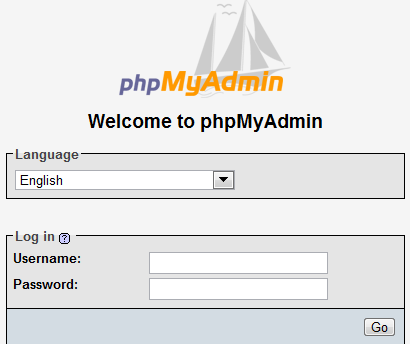
If you see the “Cannot load mcrypt extension. Please check your PHP
configuration.” message, you didn’t compile your PHP with mcrypt. Make
sure you have libmcrypt and libmcrypt-devel packages installed on your
Linux before you compile PHP with –with-mcrypt option.
You will also see the message : “Directory config, which is used by
the setup script, still exists in your phpMyAdmin directory. You should
remove it once phpMyAdmin has been configured.”
Just like the message says, remove the config directory.
# cd /usr/local/apache2/htdocs/phpmyadmin # rm -rf config
After moving the config directory, if you go to setup/index.php url,
you’ll see following message. This is a good thing, as you’ve already
configured the phpMyAdmin.
“Cannot load or save configuration. Please create web server writable
folder config in phpMyAdmin top level directory as described in
documentation. Otherwise you will be only able to download or display
it.”
Once you’ve logged-in you should be able to manage all the MySQL databases from your browser.
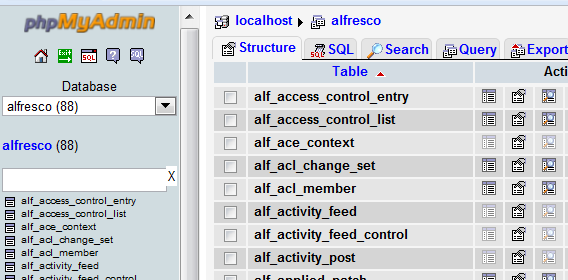
No comments:
Post a Comment