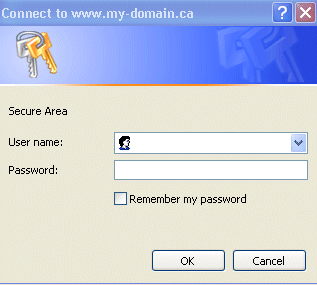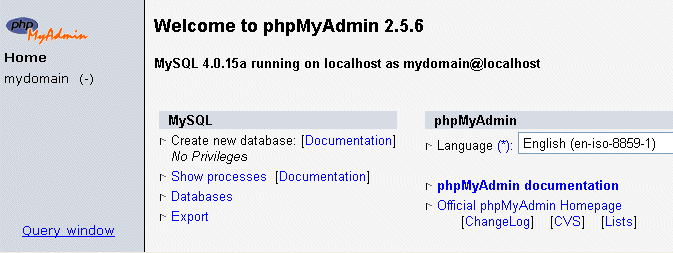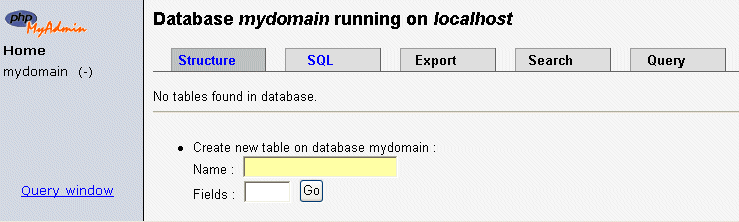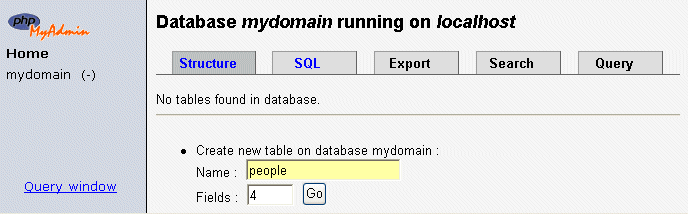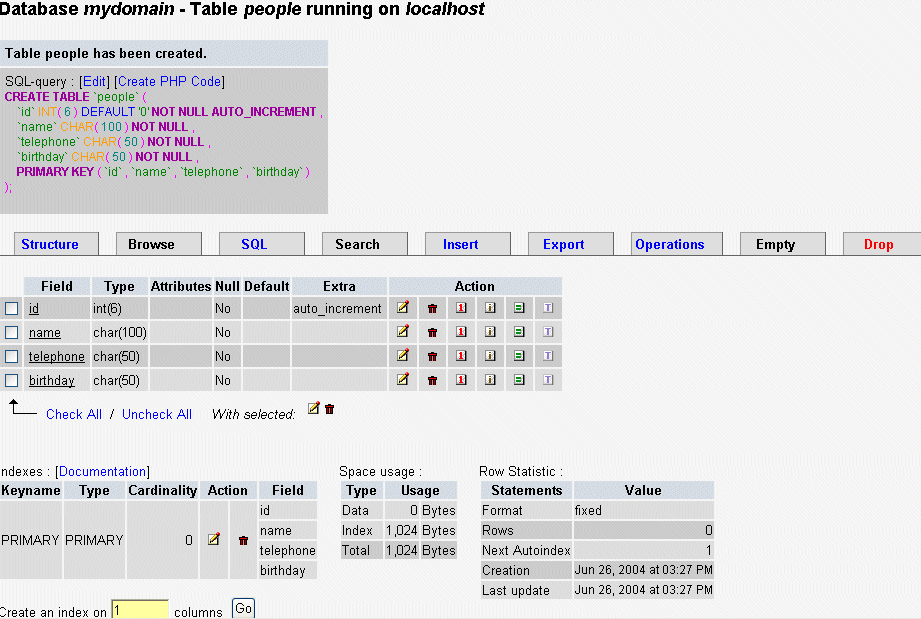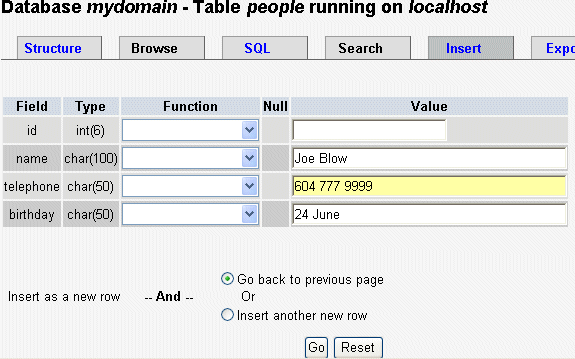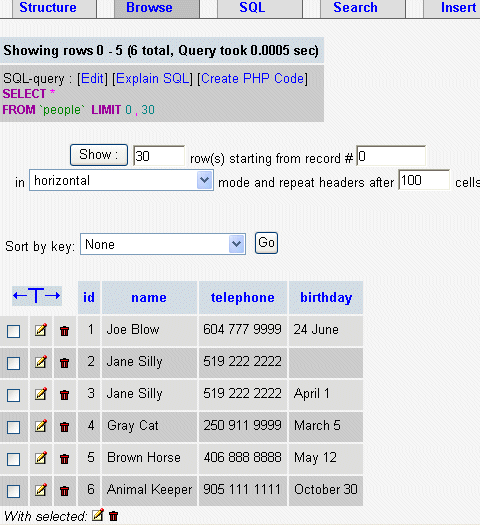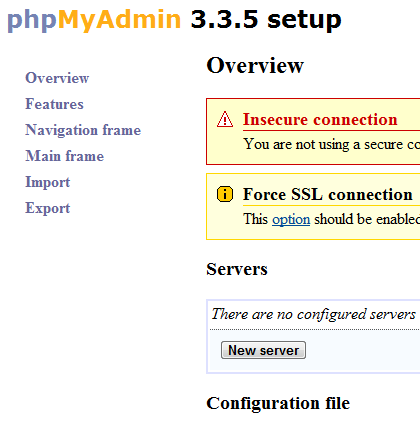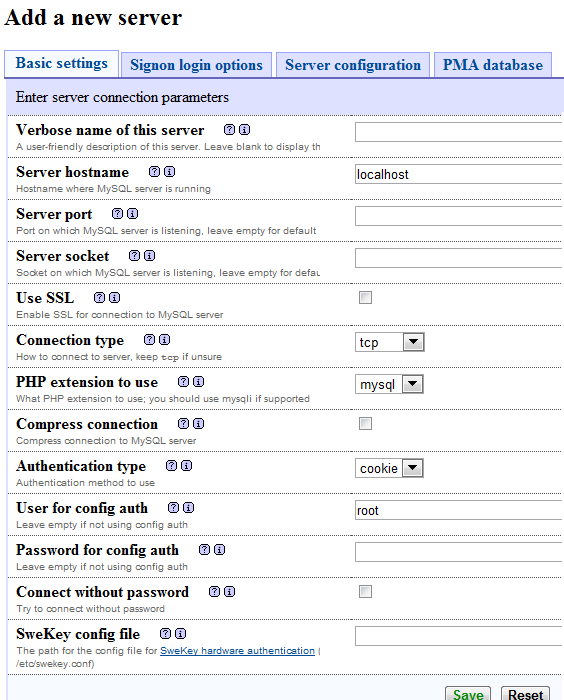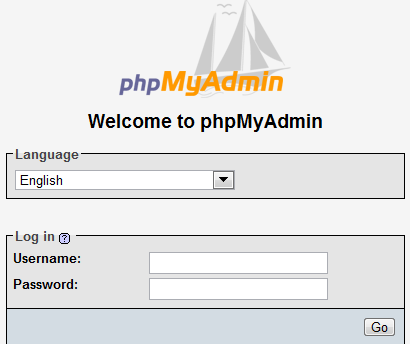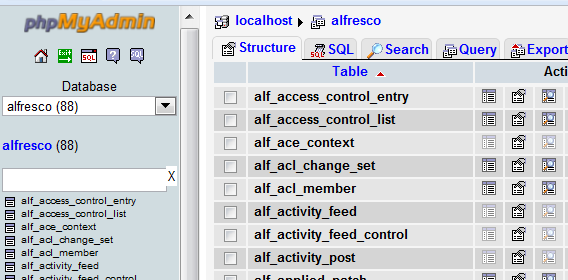The MySQL database has become the world's most popular open source
database because of its consistent fast performance, high reliability
and ease of use. This document is intended as a quick security manual to help you bring
an installed MySQL database server into conformity with best security
practices.
1. Secure your server
- Install Antivirus and Antispam software
- Configure the operating system’s firewall
- Consider the safety of your server's physical location
- Install the services you intend the machine to run
- Harden the production server and services
- Disable unnecessary services
- Follow services vendors’ recommendations regarding patches and
updates needed for the safe and secure operation of their services
2. Disable or restrict remote access
Consider whether MySQL will be accessed from the network or only from
its own server.
If remote access is used, ensure that only defined hosts can access
the server. This is typically done through TCP wrappers, iptables, or
any other firewall software or hardware available on the market.
To restrict MySQL from opening a network socket, the following
parameter should be added in the [mysqld] section of my.cnf
or my.ini:
skip-networking
The file is located in the "C:\Program Files\MySQL\MySQL Server
5.1" directory on the Windows operating system or "/etc/my.cnf"
or "/etc/mysql/my.cnf" on Linux.
This line disables the initiation of networking during MySQL startup.
Please note that a local connection can still be established to the
MySQL server.
Another possible solution is to force MySQL to listen only to the
localhost by adding the following line in the [mysqld] section of
my.cnf
bind-address=127.0.0.1
You may not be willing to disable network access to your database
server if users in your organization connect to the server from their
machines or the web server installed on a different machine. In that
case, the following restrictive grant syntax should be considered:
mysql> GRANT SELECT, INSERT ON mydb.* TO
'someuser'@'somehost';
3. Disable the use of LOCAL INFILE
The next change is to disable the use of the "LOAD DATA LOCAL
INFILE" command, which will help to prevent unauthorized reading
from local files. This is especially important when new SQL Injection
vulnerabilities in PHP applications are found.
In addition, in certain cases, the "LOCAL INFILE" command can
be used to gain access to other files on the operating system, for
instance "/etc/passwd", using the following command:
mysql> LOAD DATA LOCAL INFILE '/etc/passwd' INTO TABLE
table1
Or even simpler:
mysql> SELECT load_file("/etc/passwd")
To disable the usage of the "LOCAL INFILE" command, the
following parameter should be added in the [mysqld] section of
the MySQL configuration file.
set-variable=local-infile=0
4. Change root username and password
The default administrator username on the MySQL server is "root".
Hackers often attempt to gain access to its permissions. To make this
task harder, rename "root" to something else and
provide it with a long, complex alphanumeric password.
To rename the administrator’s username, use the rename command in the
MySQL console:
mysql> RENAME USER root TO new_user;
The MySQL "RENAME USER" command first appeared in MySQL
version 5.0.2. If you use an older version of MySQL, you can use other
commands to rename a user:
mysql> use mysql;
mysql> update user set user="new_user" where user="root";
mysql> flush privileges;
To change a user’s password, use the following command-line command:
mysql> SET PASSWORD FOR 'username'@'%hostname' =
PASSWORD('newpass');
It is also possible to change the password using the "mysqladmin"
utility:
shell> mysqladmin -u username -p password newpass
5. Remove the "test" database
MySQL comes with a "test" database intended as a test space. It can
be accessed by the anonymous user, and is therefore used by numerous
attacks.
To remove this database, use the drop command as follows:
mysql> drop database test;
Or use the "mysqladmin" command:
shell> mysqladmin -u username -p drop test
6. Remove Anonymous and obsolete accounts
The MySQL database comes with some anonymous users with blank
passwords. As a result, anyone can connect to the database To check
whether this is the case, do the following:
mysql> select * from mysql.user where user="";
In a secure system, no lines should be echoed back. Another way to do
the same:
mysql> SHOW GRANTS FOR ''@'localhost';
mysql> SHOW GRANTS FOR ''@'myhost';
If the grants exist, then anybody can access the database and at
least use the default database "test". Check this with:
shell> mysql -u blablabla
To remove the account, execute the following command:
mysql> DROP USER "";
The MySQL "DROP USER" command is supported starting with MySQL
version 5.0. If you use an older version of MySQL, you can remove the
account as follows:
mysql> use mysql;
mysql> DELETE FROM user WHERE user="";
mysql> flush privileges;
7. Lower system privileges
A very common database security recommendation is to lower the
permissions given to various parties. MySQL is no different. Typically,
when developers work, they use the system's maximum permission and give
less consideration to permission principles than we might expect. This
practice can expose the database to significant risk.
* Any new MySQL 5.x installation already installed using the correct
security measures.
To protect your database, make sure that the file directory in which
the MySQL database is actually stored is owned by the user "mysql" and
the group "mysql".
shell>ls -l /var/lib/mysql
In addition, ensure that only the user "mysql" and "root" have access
to the directory /var/lib/mysql.
The mysql binaries, which reside under the /usr/bin/ directory,
should be owned by "root" or the specific system "mysql" user. Other
users should not have write access to these files.
shell>ls -l /usr/bin/my*
8. Lower database privileges
Operating system permissions were fixed in the preceding section. Now
let’s talk about database permissions. In most cases, there is an
administrator user (the renamed "root") and one or more actual users who
coexist in the database. Usually, the "root" has nothing to do with the
data in the database; instead, it is used to maintain the server and
its tables, to give and revoke permissions, etc.
On the other hand, some user ids are used to access the data, such as
the user id assigned to the web server to execute
"select\update\insert\delete" queries and to execute stored procedures.
In most cases, no other users are necessary; however, only you, as a
system administrator can really know your application’s needs.
Only administrator accounts need to be granted the SUPER / PROCESS
/FILE privileges and access to the mysql database. Usually, it is a good
idea to lower the administrator’s permissions for accessing the data.
Review the privileges of the rest of the users and ensure that these
are set appropriately. This can be done using the following steps.
mysql> use mysql;
[Identify users]
mysql> select * from users;
[List grants of all users]
mysql> show grants for ‘root’@’localhost’;
The above statement has to be executed for each user ! Note that only
users who really need root privileges should be granted them.
Another interesting privilege is "SHOW DATABASES". By default, the
command can be used by everyone having access to the MySQL prompt. They
can use it to gather information (e.g., getting database names) before
attacking the database by, for instance, stealing the data. To prevent
this, it is recommended that you follow the procedures described below.
- Add " --skip-show-database" to the startup script of MySQL or add
it to the MySQL configuration file
- Grant the SHOW DATABASES privilege only to the users you want to
use this command
To disable the usage of the "SHOW DATABASES" command, the following
parameter should be added in the [mysqld] section of the /etc/my.cnf:
[mysqld]
skip-show-database
9. Enable Logging
If your database server does not execute many queries, it is
recommended that you enable transaction logging, by adding the following
line to [mysqld] section of the /etc/my.cnf file:
[mysqld]
log =/var/log/mylogfile
This is not recommended for heavy production MySQL servers because it
causes high overhead on the server.
In addition, verify that only the "root" and "mysql" ids have access
to these logfiles (at least write access).
Error log
Ensure only "root" and "mysql" have access to the logfile
"hostname.err". The file is stored in the mysql data directory. This
file contains very sensitive information such as passwords, addresses,
table names, stored procedure names and code parts. It can be used for
information gathering, and in some cases, can provide the attacker with
the information needed to exploit the database, the machine on which the
database is installed, or the data inside it.
MySQL log
Ensure only "root" and "mysql" have access to the logfile
"*logfileXY". The file is stored in the mysql data directory.
10. Change the root directory
A chroot on Unix operating systems is an operation that changes the
apparent disk root directory for the current running process and its
children. A program that is re-rooted to another directory cannot access
or name files outside that directory, and the directory is called a
"chroot jail" or (less commonly) a "chroot prison".
By using the chroot environment, the write access of the MYSQL
processes (and child processes) can be limited, increasing the security
of the server.
Ensure that a dedicated directory exists for the chrooted
environment. This should be something like: /chroot/mysql
In addition, to make the use of the database administrative tools
convenient, the following parameter should be changed in the [client]
section of MySQL configuration file:
[client]
socket = /chroot/mysql/tmp/mysql.sock
Thanks to that line of code, there will be no need to supply the
mysql, mysqladmin, mysqldump etc. commands with the
--socket=/chroot/mysql/tmp/mysql.sock parameter every time these tools
are run.
11. Remove History
During the installation procedures, there is a lot of sensitive
information that can assist an intruder to assault a database. This
information is stored in the server’s history and can be very helpful if
something goes wrong during the installation. By analyzing the history
files, administrators can figure out what has gone wrong and probably
fix things up. However, these files are not needed after installation is
complete.
We should remove the content of the MySQL history file
(~/.mysql_history), where all executed SQL commands are stored
(especially passwords, which are stored as plain text):
cat /dev/null > ~/.mysql_history
12. Patch your systems
Consult you operation system’s vendor for security and performance
updates: use windows update on windows, apt-get or yum on (Debian)
systems, Red Hat update Agent on Red hat and so on.